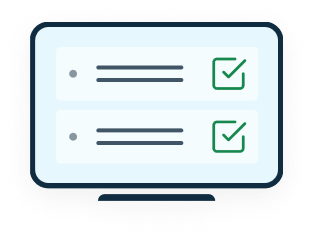Microsoft Visio Base training
Produce a wide variety of diagrams
Use automatic forms and connectors.
Format them elegantly, from editing to printing
Training options
Private
Online or at your Office
tailored to your schedule
- In online classes or at your office
- Standard or custom-made syllabus
- Live, private Teacher
- Training manual and exercise files provided
- Official Attestation given after course completion
Microsoft Visio Base training

from: $499.99 /pers.
Demander une formation privée
Contact
We'll get back to you within one business day.
In this Microsoft Visio course, you’ll gain a complete understanding of the user interface and features of this diagramming software. You’ll start with an in-depth exploration of the Visio interface, including managing themes, customizing settings and manipulating windows and task panes. Then you’ll learn the basics of drawing creation, including creating from templates, opening and closing documents, and saving and modifying drawing options.
Once you’ve familiarized yourself with the basics of drawing creation, you can move on to creating and manipulating the elements in your diagrams. This includes inserting, moving, deleting, copying and modifying shapes, as well as selecting, associating and disassociating them. You’ll also discover how to perform advanced operations such as alignment, distribution and the use of 3D shapes to enrich your creations.
Another important aspect of this course is the creation and manipulation of flowcharts, both manually and using imported or linked data. You’ll learn advanced techniques for creating flowcharts efficiently and professionally. In addition, you’ll explore the different types of flow diagrams, learning how to identify and use specific templates and shapes to create simple or complex flow diagrams.
Once you’ve mastered diagram creation, you’ll learn how to customize your working environment by adding templates and standardizing your diagrams. This includes creating new templates, adding custom shapes, and using themes for consistent overall layout. Finally, you’ll discover how to define the orientation and format of your drawings and paper pages, as well as advanced techniques such as adding automatic backgrounds, configuring multi-page printing and creating custom headers and footers. In short, this course will provide you with the skills you need to effectively create a variety of professional diagrams and schematics with Microsoft Visio.
Base
- Know and customize the Visio interface.
- Learn how to create different types of diagrams.
- Use and format automatic shapes and connectors.
- Organize templates
- Insert various elements such as free text and images.
- Execute a neat layout.
- Print and export diagrams.
Interface elements and display
- Overview of the Visio Interface
- Manage Themes
- Configure
- Show Window – Task Panes
Create a drawing:
- Create from a template
- Start a new drawing
- Open an existing document
- Close a document
- Close Microsoft Visio
- Follow the steps to create a drawing
- Save a document
- Change the options
Create a diagram – manipulate elements
- Insert a shape
- Move a shape
- Delete a shape
- Copy a shape
- Modify a shape
- Modify the stacking of shapes
- Select shapes
- Combine or dissociate shapes
- Perform operations on shapes
- Align and distribute shapes
- Use 3D shapes
Create and manipulate organizational charts
- Create an organizational chart manually
- Create an organizational chart by import/data linking
- Use advanced concepts for flowcharts
Flowcharts:
- Identify the types of flowcharts
- Open the Simple Flowchart template
- Use the shapes in the Simple Flowchart template
- Use the special shapes of the diagram templates
- Number the shapes
- Use the detailed view
Add templates to your work environment
- Create a new template
- Add shapes to a template
- Open a template page in a new diagram
- Standardize diagrams by sending a template to a team
- Global formatting using themes
Set the orientation and format of the drawing and paper page
- Add an automatic background or background pages
- Use Print Preview
- Set up large-format drawings on multiple pages
- Create headers and footers
- Change the print scale of the drawing
- Print a diagram
- Explore multiple types of diagrams
Need to assess your level?
Select the right course for you using the Formation CAD Auto-Assessment tool