Microsoft OneDrive
Create, save, and access your documents in OneDrive regardless of the device
Synchronize your library and work offline
Create a workflow for OneDrive
Training options
Videos
Online and On-Demand
at your rythm
- Instant Access 24/7
Unlimited viewings for 1 year - Flexible: follow every course at your own rhythm and schedule
- Training manual and exercise files provided
- Official Attestation given after course completion
Private
Online or at your Office
tailored to your schedule
- In online classes or at your office
- Standard or custom-made syllabus
- Live, private Teacher
- Training manual and exercise files provided
- Official Attestation given after course completion
Microsoft OneDrive

from:$199.99 /pers.
Demander une formation privée
Contact
We'll get back to you within one business day.
OneDrive is a powerful cloud storage service that allows you to store and access files from anywhere. With OneDrive, you can save documents, photos, and other files in the cloud and retrieve them on any device with internet access. It also enables seamless collaboration, allowing you to share documents or folders securely and work with others in real time using Microsoft Office apps. OneDrive ensures your files are synchronized between your desktop and the cloud, so you can work offline and have your changes updated automatically when you’re back online. Additionally, it provides robust features for backing up critical folders like Desktop, Documents, and Pictures, safeguarding your data from device failures. With built-in version control and recovery options, you can track changes to your documents and restore deleted files or folders when needed. OneDrive also makes it easy to search, sort, and organize files, ensuring you can manage your data efficiently.
This course will guide you through the fundamental and advanced features of OneDrive. You will begin by understanding what OneDrive is, how it integrates with Teams and SharePoint, and the measures it offers to secure your documents. You will also learn how to access your OneDrive space in different ways and effectively manage your storage capacity. The course will cover how to use OneDrive with online and desktop Office applications, enabling you to save files directly to the cloud and make the most of auto-save features.
You’ll gain proficiency in managing documents within the OneDrive document library, including creating, moving, sorting, and organizing files. The course emphasizes best practices for file management and explores metadata and display options for better organization. Sharing and collaboration are key components of OneDrive, and you’ll learn how to share files securely, manage permissions, and co-edit documents with collaborators. The course also introduces advanced sharing features, such as generating secure links, using security codes, and managing shared files via the “Shared” tab.
In addition, you’ll discover how to search for files within OneDrive, including SharePoint and Teams files, and how to restore deleted files or folders when needed. The synchronization module will teach you how to sync OneDrive with your desktop, explore its limits, and utilize features like “Files on Demand.” You’ll also learn how to back up critical folders to the cloud. Lastly, the course introduces Power Automate, a tool for creating workflows that integrate with OneDrive, allowing you to automate repetitive tasks and streamline your processes.
By the end of the course, you’ll be equipped to use OneDrive effectively for storing, sharing, and managing your files. You’ll also gain confidence in leveraging advanced features and integrating OneDrive with other Microsoft tools to boost your productivity and collaboration capabilities.
Base
Knowledge of the Windows environment.
Have access to a computer and Microsoft OneDrive (via Microsoft 365)
Introduction to OneDrive
- Introduction
- What is OneDrive?
- Privacy of your documents on OneDrive
- Positioning OneDrive vs Teams and SharePoint
- Access your OneDrive space in different ways
- Storage capacity
- Use online applications
- Auto-save to OneDrive
- Save a document to OneDrive from an Office desktop app
Store and Share Documents
- The document library
- Overview of the interface
- Know how to create and move a document or folder in OneDrive
- Know how to sort your files and change the display
- Good practices
- The information component
- Share OneDrive documents or folders
- The 4 ways to share a document or folder
- The security code for externals
- Manage permissions and accesses
- “Copy link”
- Co-edit a document with your collaborators
- Version history
- The “Shared” tab
- Search in OneDrive
- Find your files on OneDrive online
- Find your SharePoint and Teams files in OneDrive
- Restore a deleted file or folder
Synchronization
- Sync OneDrive with your desktop
- What is the purpose of synchronization?
- Synchronize files
- The limits of synchronization
- Explain “files on demand”
- Explain how to back up important folders
- Introduction to Power Automate
- What is Power Automate?
- Create a workflow for OneDrive
Questions and Answers
Need to assess your level?
Select the right course for you using the Formation CAD Auto-Assessment tool
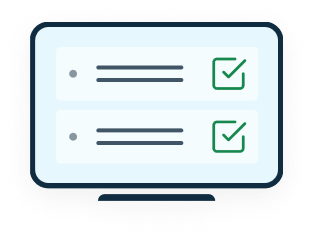
Related courses
Formations apparentées
- Official Certificate
approved
- 1 year Support
- Official Certificate
approved
- Official Certificate
approved
